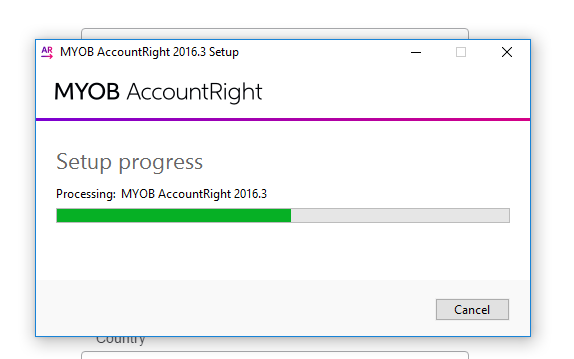
Start the MYOB installation by clicking selecting the version you want to use. This guide uses MYOB AccountRight Premier. Once signed up, you will receive an email from MYOB with instructions on how to install AccountRight. Select ‘download software’.
Once you have read and accepted the ‘MYOB AccountRight license agreement and terms of use’, install the software.
The MYOB AccountRight software will now appear on your desktop to access.
Open the software and select ‘Create’ to create your company.
Ensure you select the exact version of the software you purchased.
As advised by MYOB (either via email or on the back of the CD sleeve), enter the serial number and company name (minimum).
Select the appropriate method for building your accounts lists. If choosing to ‘import an accounts list’ you will be advised how to do this later in the set up.
This setting must correlate to the appropriate setting in POS. If accessing your company file ‘Locally’ in MYOB, then the database location in POS is ‘Desktop’.
If accessing your company file ‘Online’ in MYOB, then the database location in POS is ‘Cloud’.
To log in as an administrator, enter the email address provided to MYOB and the password you specified.
When accessing your company ‘online’, the task bar at the bottom of the MYOB screen is green and the bottom right hand corner says ‘Online’